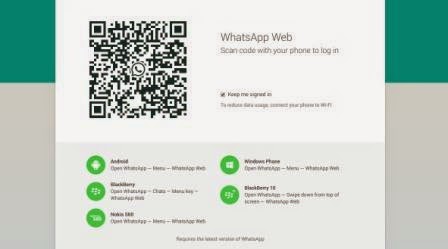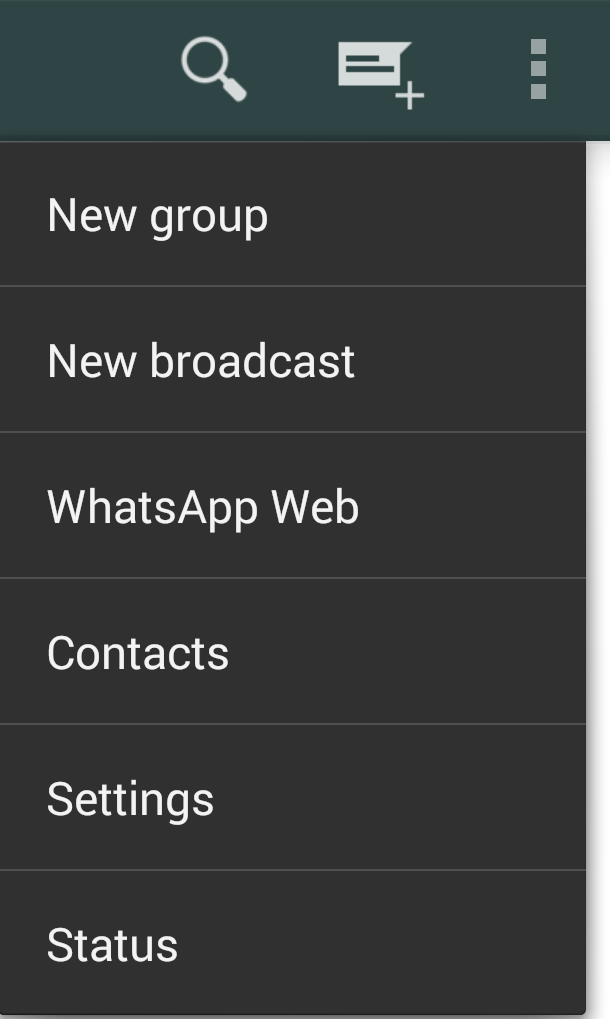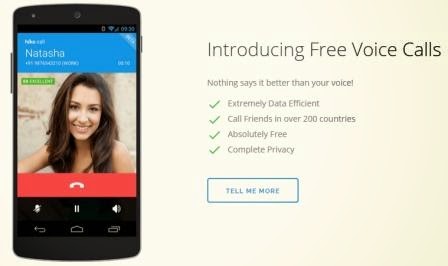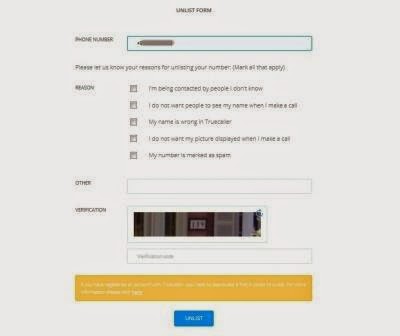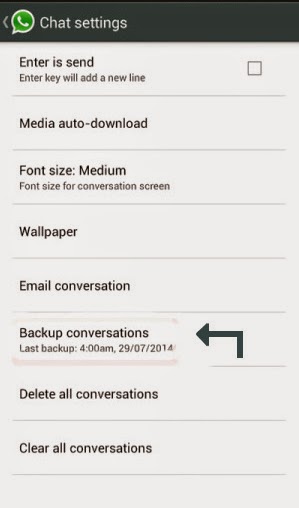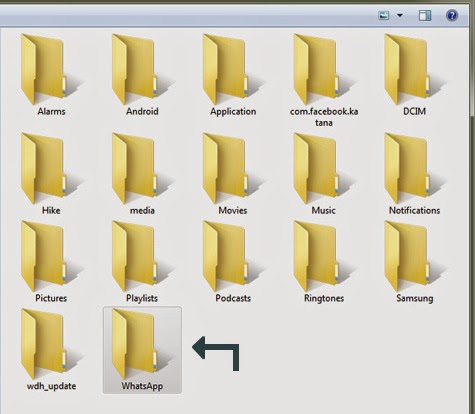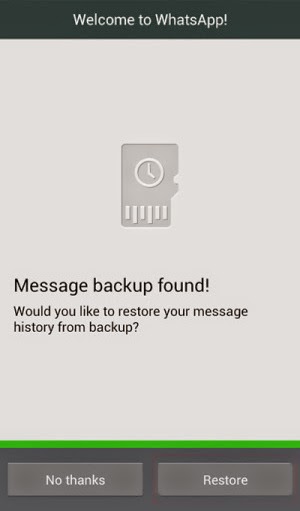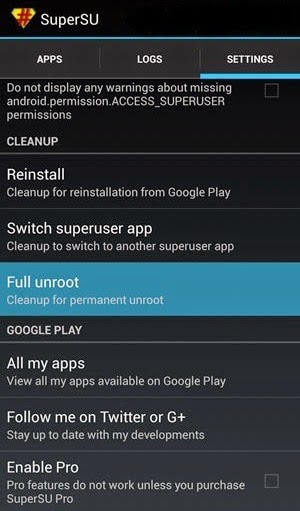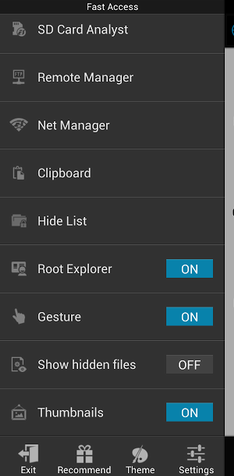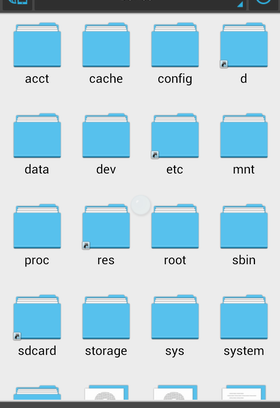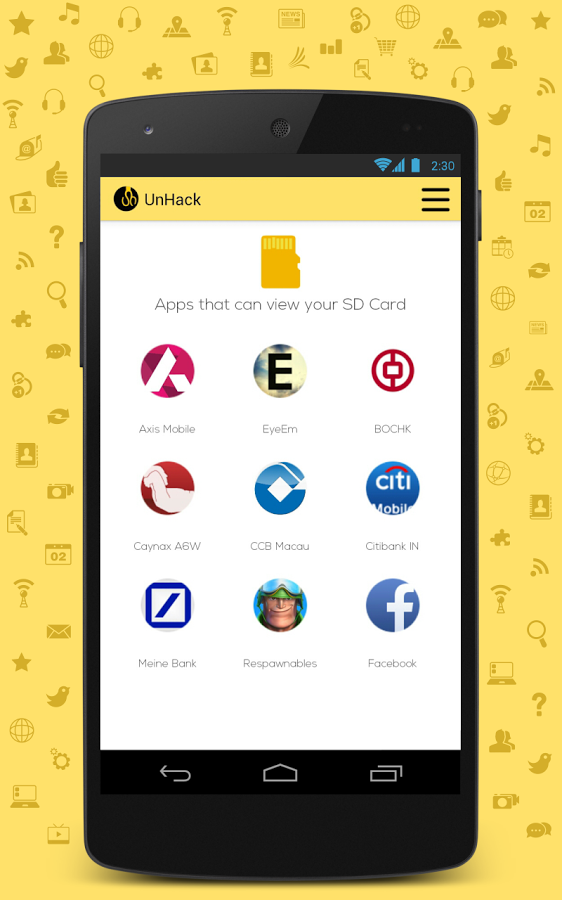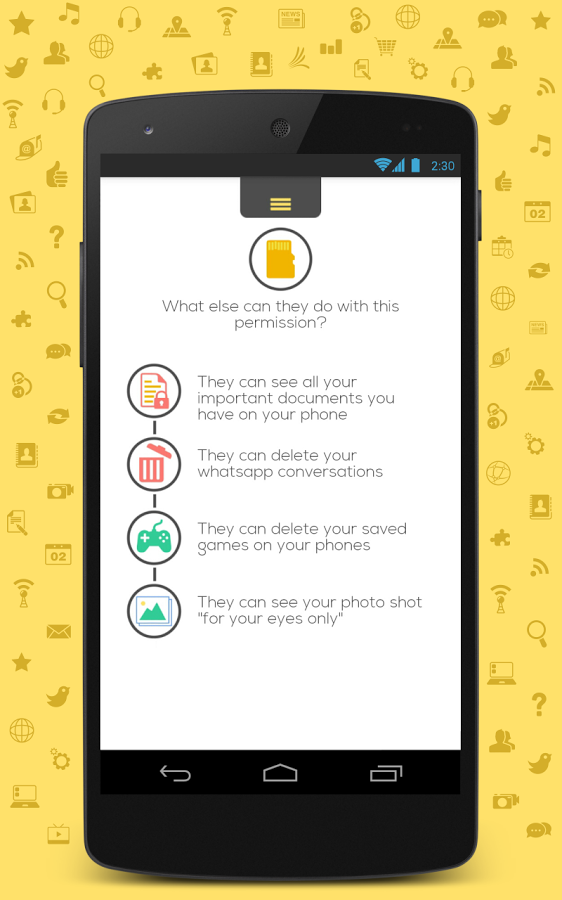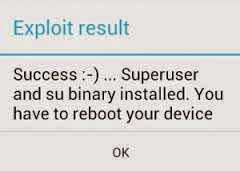How to create an android app
Creating android app is now easy and anyone can create the app right away. We are introducing you with Thunkable. The website that you can use to create quality android apps on your own.
Steps to create an app:
*. Go to https://thunkable.com and create an account, it's free.
*. Verify your e-mail and login to your account in Thunkable.
*. You will be presented with an interface to create an app.
*. Click on Create New app and you will be prompted to give a name to your app. give any suitable name and click OK to proceed for app designer.
*. Under app designer you will find various tools/Palette on left side like button, Image, Label, TextBox etc.
*. In middle you can see your virtual mobile phone emulator where you will be able to view your app progress like you will see in real phone.
*. On right you can find Components and Properties windows where you can customize your app items. They are self explanatory though.
*. To start creating you app, just drag and drop Palette items like Button, Label, etc. to your virtual mobile phone emulator and customize them according to your needs under properties window.
*. You can also add multiple Screens to your Android application.
*. After completing your Screen1 if you want any action to be done and want your app to open another screen like Screen2 after a button click you can switch to Blocks mode where you can specify your logic to connect multiple screens, math operation, managing control statements like if....else etc.
*. After completing your app designing you can see it's working live, to do so just click on Test -> Thunkabel Live and you will be prompted with QR code which you can scan from your mobile and try your own app on your phone. (If you don't have QR code scanner you can download Thunkable mobile app and scan the QR code)
*. At last you can export your .apk app file to your computer or you can download it on your mobile using QR code to do so go to Export -> App ( save .apk to my computer).
That's all. It's pretty easy isn't it? Do put your comments below and let us know if you have any doubts or questions.