WhatsApp the worlds most popular messaging app is now available to you straight from your pc browser. Yes it's true you can now use your favowrite messaging platform on the web using your browser. This is an official WhatsApp's service for its users. The service is only available for Chrome browser and WhatsApp promises to deliver it on other browsers soon.
All the Android, Windows phone, Nokia and Blackberry users can get the benefit of this service. iOS devices are not yet supported due to Apple's platform limitations. To enjoy this service you need to have latest version of WhatsApp running on your phone and a Google Chrome browser on your pc.
*. Open your Chrome browser and head over to the following url https://web.whatsapp.com and you will see something like in the screenshot below.
*. You can see a QR code on your browser. You don't need a QR reader you just need a phone on which you installed WhatsApp. So open your WhatsApp on your phone and tap on more options (which you can get from the three dots from the top right corner) and choose WhatsApp web.
*. A QR reader will open on your phone. Now point your phone towards the QR code on your computer and it will automatically logged in after reading the QR code.
*. Once your phone and computer are connected you are able to manage your logged in computers f1rom your phone via the Options on the web menu of WhatsApp. From here you can log out from all computers or you can use the options menu in WhatsApp on the web to log out from the PC you're currently using.
*. WhatsApp will by default keep you logged in, but having logged out you'll need to go through the QR code process again the next time you want to log into WhatsApp on that machine.
Easier isn't it...! Enjoy WhatsApp on the web on your computer and start conversation in a new way from your browser.
All the Android, Windows phone, Nokia and Blackberry users can get the benefit of this service. iOS devices are not yet supported due to Apple's platform limitations. To enjoy this service you need to have latest version of WhatsApp running on your phone and a Google Chrome browser on your pc.
How to use WhatsApp web on your browser
So let's begin and see how you can use WhatsApp on your web browser.*. Open your Chrome browser and head over to the following url https://web.whatsapp.com and you will see something like in the screenshot below.
*. You can see a QR code on your browser. You don't need a QR reader you just need a phone on which you installed WhatsApp. So open your WhatsApp on your phone and tap on more options (which you can get from the three dots from the top right corner) and choose WhatsApp web.
*. A QR reader will open on your phone. Now point your phone towards the QR code on your computer and it will automatically logged in after reading the QR code.
*. Once your phone and computer are connected you are able to manage your logged in computers f1rom your phone via the Options on the web menu of WhatsApp. From here you can log out from all computers or you can use the options menu in WhatsApp on the web to log out from the PC you're currently using.
*. WhatsApp will by default keep you logged in, but having logged out you'll need to go through the QR code process again the next time you want to log into WhatsApp on that machine.
Easier isn't it...! Enjoy WhatsApp on the web on your computer and start conversation in a new way from your browser.

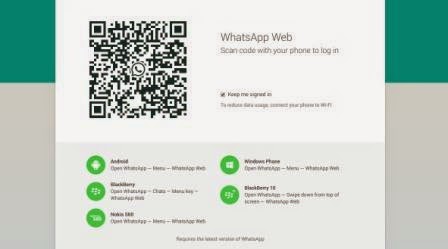
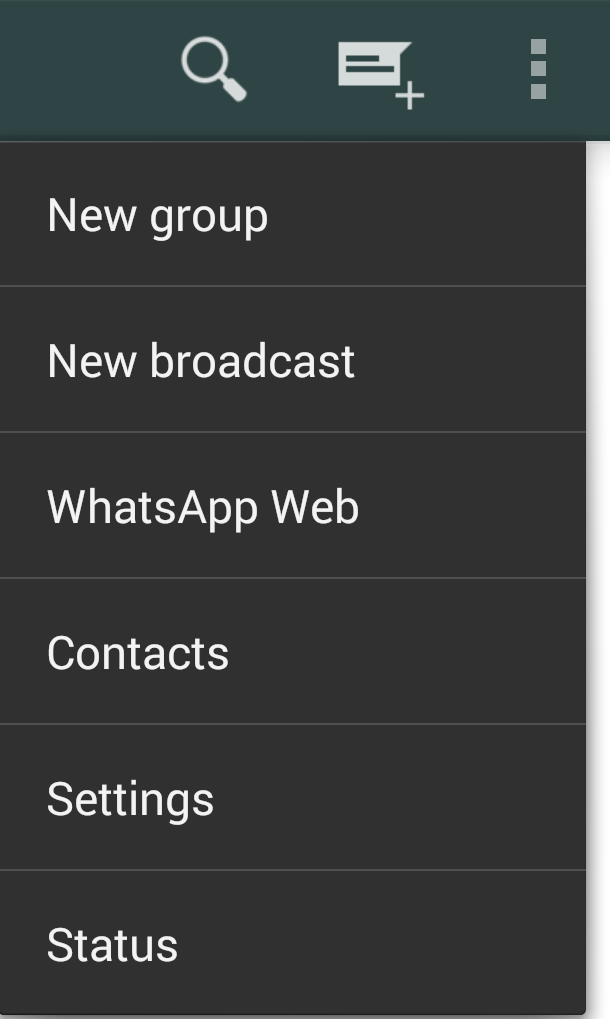




C4E38BCE0D
ReplyDeleteonline mmorpg oyunlar
sms onay servisi
türk telekom mobil bozum
güvenilir takipçi satın alma sitesi
bayan takipçi