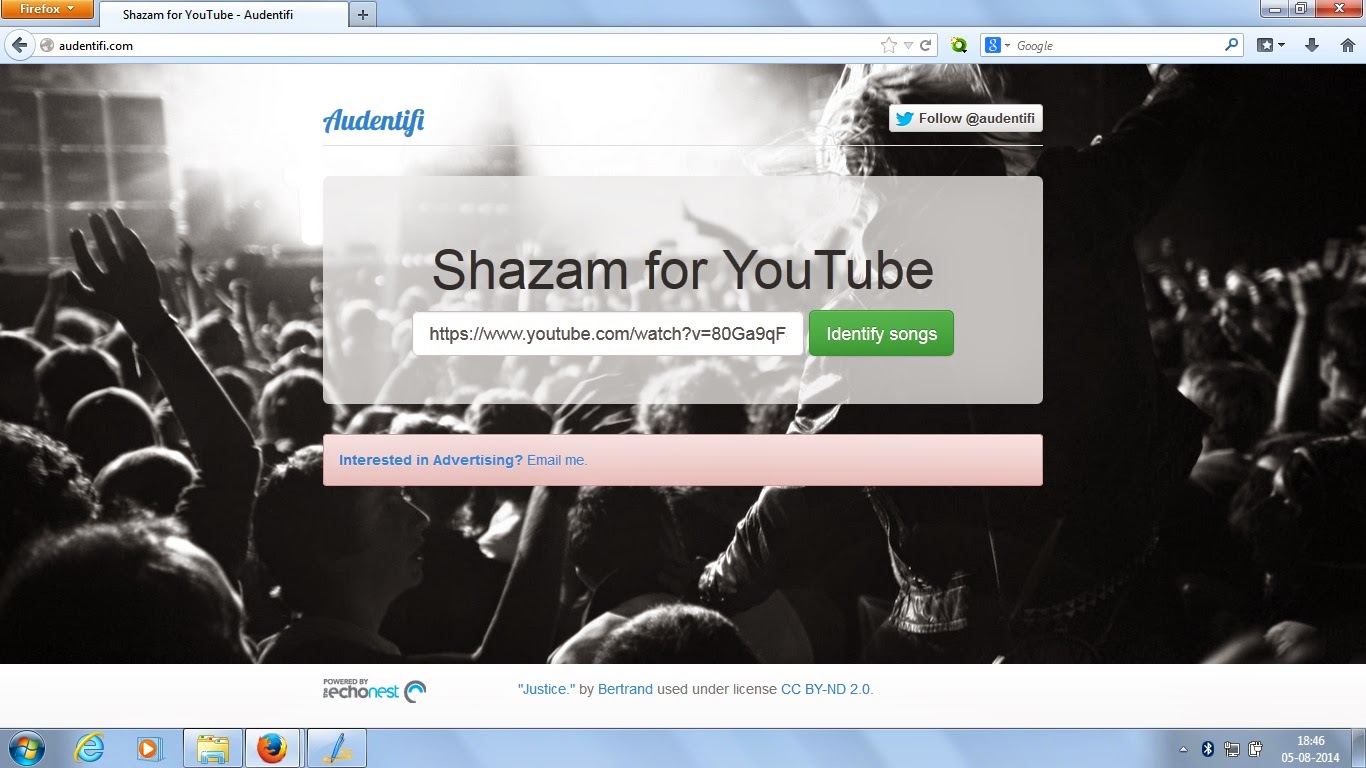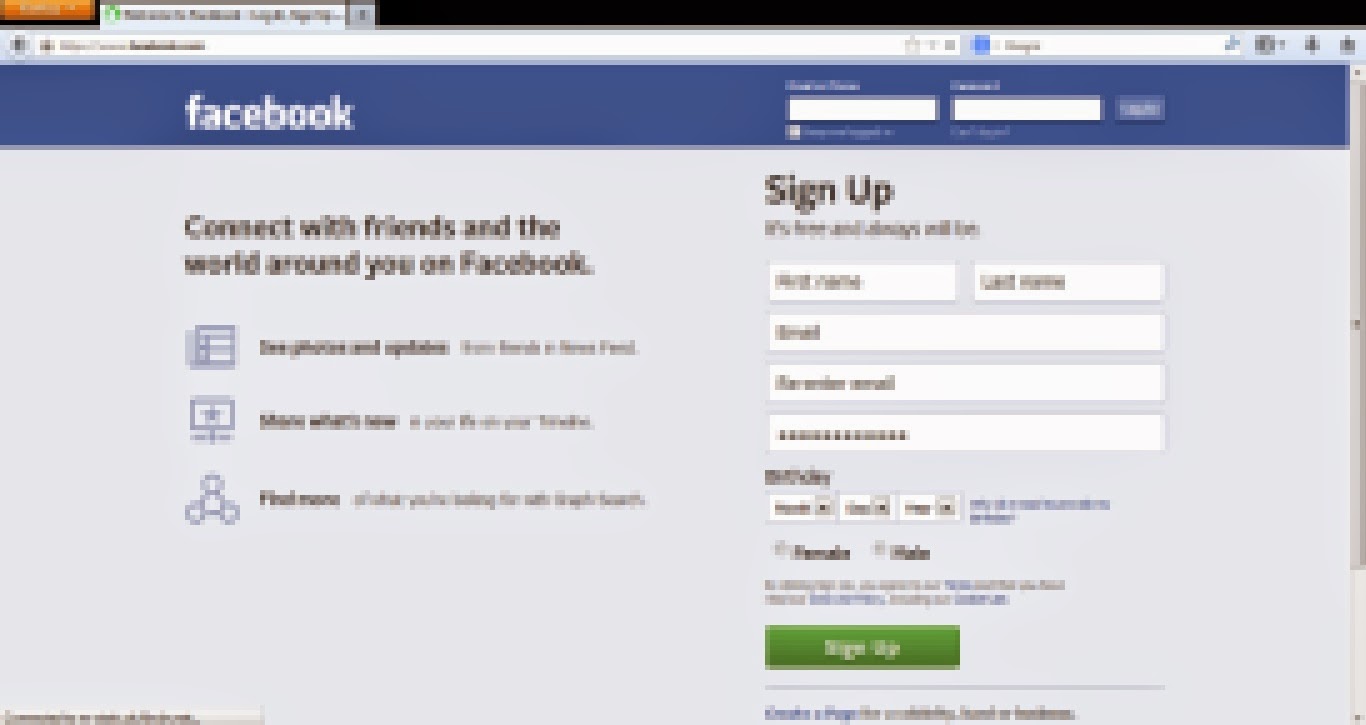Everyday we deal with different websites for
different kinds of information. Mostly we don’t care about a website and don’t
know how safe it is to browse. Sometimes some websites may be infected with
suspicious content that can harm your system. Although you trust the site you
must identify about it’s protection for your own safety.
In the past it is very easy for the user to find out the harmful websites because of the poor designing of websites and annoying notifications but nowadays with the mastered improvement in the designing of such harmful websites may confuse anybody and they may not easily detectable for a normal user.
Fortunately for a user there is an easy solution in the form of a browser extension named WOT.
What is WOT ?
WOT is a browser extension that is available for all popular browsers like Mozilla Firefox, Google Chrome, Opera. WOT notify users about a website whether it is safe to browse or not. Once installed, the extension icon appears on your browser and changes color of it according to ratings provided by millions of users for that website around the world.
For Firefox
Download Link
For Opera
Download Link
If a website is harmful, the extension will show a red light and in case it is completely safe, it will display a green light.
Apart from the browser icon WOT also displays a icon near search result links to alert you before you click on that link. It’s also a very amazing feature of WAT that help you protecting yourself before clicking any link.