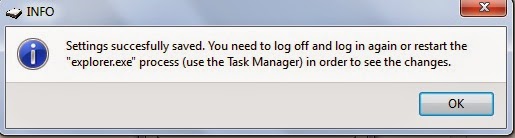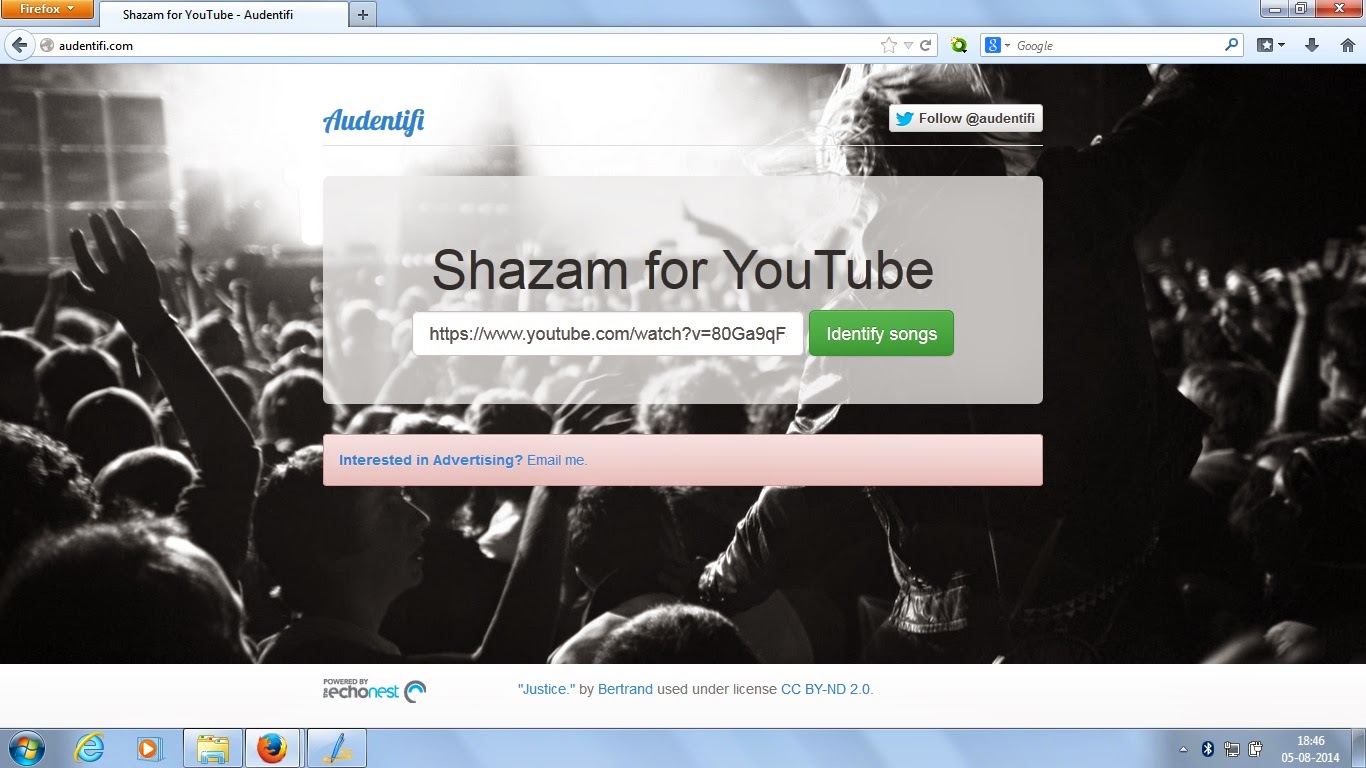Are you a long time Windows user? Surely you are not new to the
Windows OS. Most of the computer users make you of Windows OS.
Some or all the users were annoyed with Windows Startup sound. Windows doesn’t provide default setting to change the Startup sound. But you can change your Windows system’s Startup sound with some methods. First method you can use to change startup sound of Windows is by hacking or you may say tweaking registry setting but it is very complicated for a normal user.
There is another method to change the startup sound with the help of a free program named Startup sound changer. This is very is to use program and you can easily change your system’s startup sound.
How to change Startup sound?
*. Download Startup sound changer from here.
*. Run the downloaded file with administrator privileges. You will be presented by the following interface.
*. Now click on Replace and select the .wav audio file that you want to set as the default startup sound for Windows.
*. Finally click on play to hear the changed sound.
Note: The file size should be less than 1 MB and the file format should be .wav.
That’s it! The startup sound for Windows would be changed. Restart your computer and you would be able to hear the new startup sound set by you. In case you want to revert back to the default startup sound, simply click on Restore.
Some or all the users were annoyed with Windows Startup sound. Windows doesn’t provide default setting to change the Startup sound. But you can change your Windows system’s Startup sound with some methods. First method you can use to change startup sound of Windows is by hacking or you may say tweaking registry setting but it is very complicated for a normal user.
There is another method to change the startup sound with the help of a free program named Startup sound changer. This is very is to use program and you can easily change your system’s startup sound.
How to change Startup sound?
*. Download Startup sound changer from here.
*. Run the downloaded file with administrator privileges. You will be presented by the following interface.
*. Now click on Replace and select the .wav audio file that you want to set as the default startup sound for Windows.
*. Finally click on play to hear the changed sound.
Note: The file size should be less than 1 MB and the file format should be .wav.
That’s it! The startup sound for Windows would be changed. Restart your computer and you would be able to hear the new startup sound set by you. In case you want to revert back to the default startup sound, simply click on Restore.