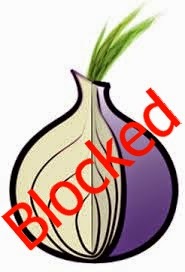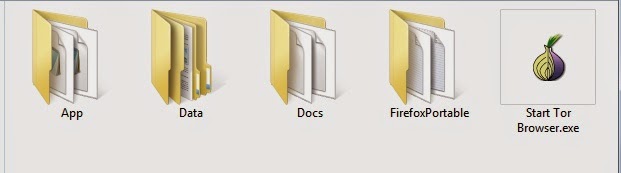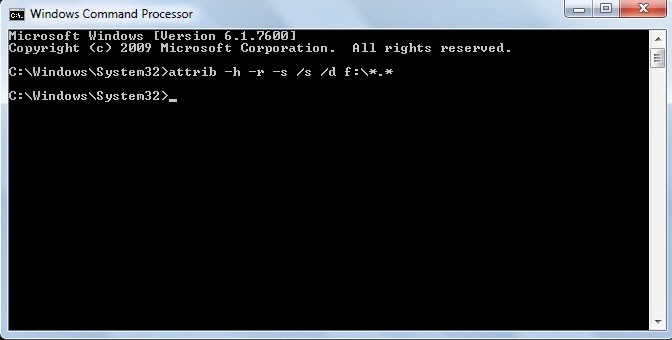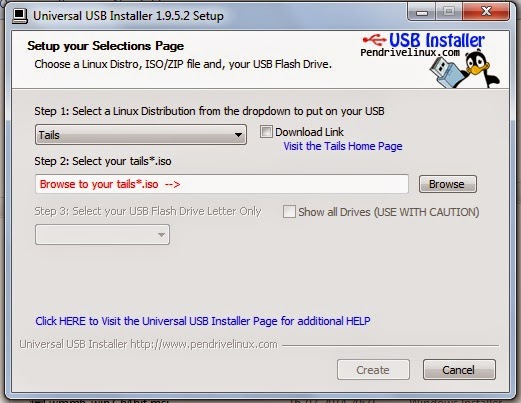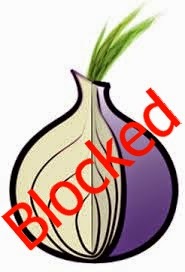 In the previous post we have seen about Tor and how we can stay anonymous on the Internet. But in case it is blocked by your network administrator then how to unblock it ? Don't worry here is the solution for that problem.
Reason to block Tor
*. Due to the rising popularity of the Tor application, lot of colleges, companies and organization started to block even Tor.
In the previous post we have seen about Tor and how we can stay anonymous on the Internet. But in case it is blocked by your network administrator then how to unblock it ? Don't worry here is the solution for that problem.
Reason to block Tor
*. Due to the rising popularity of the Tor application, lot of colleges, companies and organization started to block even Tor.
*. They mostly block access to all the publicly known relay servers. If network administrator blocked access to these relay servers then Tor would stopped working and you would not be able to connect to any blocked website on the Internet.
*. You can see complete list of Tor relay servers on the Vidalia Control Panel by clicking on View the Network button.
How to unblock Tor
If Tor relay servers blocked, then there are Bridge Relays come to the rescue. Bridge Relays are Tor Relay servers (Onion routers) that are normally not published in the public network list. They are hidden servers which are unknown to anyone of us and even the network administrator and so that they would not necessarily blocked.
To find Tor bridge Relay servers or Tor Bridges there are two ways as follows:
*. Visit to the webpage https://bridges.torproject.org and click on get bridges you will able to get information about some new Tor bridges.
*. If the above webpage is blocked then you may request for Tor bridges by email. For this send an email to bridges@torproject.org with the line get bridges in the body of email and make sure to send this email by your Gmail or Yahoo account because any other email account will not be accepted.
Within few minutes for should receive a reply containing some bridges that you can use. But sometimes this method doesn't work, you can use other devices like mobiles phone to access the webpage and get the bridges if Tor webpage is blocked in your organization.
Once you have received Tor Bridges information you need to configure the Tor application to use these new bridges.
To do this open Vidalia Control Panel > Settings > Network and select the option My ISP Blocks connection to the Tor network. Now you will be presented by a box below, where you can add IP addresses of the new Tor bridges. It is a recommendation for you that add as many bridge as you can to make it harder for your college, company or organization to block you.
Some network administrators also block the various ports that Tor uses for communication.
In such case, it is possible to force Tor to use Port 80 and Port 443 for all its communication. Port 80 and 443 are normally not blocked because these ports are the default ports that are needed for Internet communication. To configure this option go to Vidalia Control Panel > Settings > Network and select the option My Firewall only lets me connect to certain Ports.
Mostly this will resolve the issue of blocking.
So, just enjoy with this post and keep visiting for more tips.
Everyone in the world wants to browse the Internet anonymously. You have different ways to stay anonymous on the web like proxy servers, VPN servers, etc. but sometimes most of the proxy servers are blocked in public place where you want to access the Internet.
For this you have one option other that proxy sites i.e TOR.
What is TOR ?
TOR which stands for The Onion Router is a free software that is the best software for anonymity, privacy and unblocking websites.
TOR has thousands of servers in different parts of the world through which user's data routed and tunneled in encrypted format with the intention of keeping it completely anonymous.
It not only protect your privacy by keeping you anonymous, it keeps your communication on the Internet completely secure. It can be downloaded free of cost from https://www.torproject.org.
How TOR works ?
When you want to connect to the secure and anonymous network you first need to install TOR on your computer. When you have configured your browser to connect to the Internet through TOR and once TOR receives your request to connect to the domain name (For ex. www.google.com) that you want to connect, it will first connect to the TOR directory server and download a list of available TOR relay nodes (i.e. onion routers) that it potentially connect to.
TOR will now create a secure and encrypted network between you and the domain you want to connect to and route the connection by randomly selecting onion routers one after the other.
TOR always connect to three randomly selected onion routers in any part of the world before connecting the user to the destination system, hence it ensures the anonymity of the user. TOR always an advantage over the poxy servers by ensuring that it always connect to three different onion routers and on the other hand proxy routed through only a single system.
Once TOR circuit has been created, it will continue to be used for all the connection for 10 minutes or so, after which all new connections will be given completely new TOR circuits. It is also possible to change TOR's circuit sooner than 10 minutes if needed and in this case your identity also changes on the Internet.
How to use TOR ?
*. Download TOR Browser Bundle from here.
*. After downloading it can be extract anywhere on your computer or you can use it by extracting it on your USB pen drive. To launch TOR double click on start TOR Browser icon.
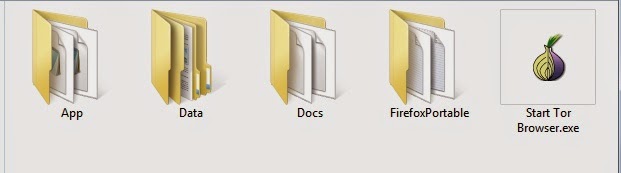
*. After you launch TOR you will be presented the Vidalia control panel and TOR will connect to its directory server and download a list of TOR onion routers. and then try to establish a secure and encrypted connection. As soon as secure Tor connection established the Mozilla Firefox browser window will automatically open.
*. The Firefox window that opens will also say Congratulations. Your Browser is configured to use Tor.
*. You can check your connection for anonymity by visiting http://www.whatismyipaddress.com.
*. Note that only the Mozilla Firefox Browser which automatically opens will work with TOR and all the other installed applications and browsers will not automatically connect to TOR.
If your college or organization block access to the Tor project website then you can download it by email also. To download it from email send an email to gettor@torproject.org and make sure you typed help in body of email and they will reply you with the instructions to download Tor and if you are using Windows then you have to reply them with keyword windows in the body of email.
Enjoy safe, anonymous and secure browsing on the Internet.
Probably everyone will have to suffer from the problem of Shortcut in USB pen drives or flash drives.
It can be very dangerous if you have any important data in the USB pen drive or flash drive. You have to format it for removing shortcut and all the data lost by this process.
But here is a solution for this problem. It is very easy and simple process to remove the shortcut virus.
It mainly causes due to some malware attack and it generates Autorun.inf file which converts all the files and folders into shortcut.
How to solve the problem ?
Apply following steps to solve the issue
*. Attach the USB pen drive or flash drive to the computer.
*. Press Win+R to open the Run command processor and type cmd to open Command Prompt.
*. Now type attrib -h -r -s /s /d f:\*.* and press Enter. Here f: is the drive on which the USB pen drive or flash drive is attached.
*. That's it now you can see all your files and folders as it is in the USB pen drive or flash drive.
You want more security for your internet browsing and want to surf the web anonymously then here is the solution for you. The Tails OS which will give you anonymity in browsing the web.
What is Tails ?
Tails is an operating system which is build for anonymous surfing of the internet. It can also be use to bypass some restrictions that have been implemented by local system administrator. (for ex. the security firewall in colleges, offices and other public places)
It is a free and open source licensed OS that means you can use it absolutely free.
It is bootable from live CD or pen drive or SD card. Tails uses Tor to provide users with secure encrypted anonymous access to the Internet.
Steps to install Tails
*. The first step to download the Tails OS from their official website here. It's latest version is approximately 980 MB. If you want to install it using pen drive then you also need Universal USB installer. You can download it from here. It will allow you to install Tails on the USB pen drive and make it bootable.
Use formatted pen drive for successful installation.
*. Plug in your USB pen drive and start the Universal USB installer software. After it's installation it will ask you to choose the Linux Distribution you wish to install, select Tails and then choose the path of the downloaded Tails OS .iso file and select the drive on which you want to install. Take a look on the warnings that will pop up after pressing OK about your data on the pen drive. The complete installation process takes few minutes but not more as other OS needed.
*. Once installation is over restart your computer by pluging in USB pen drive. Before Windows starts booting, quickly press Esc, F12, F2 or other keys that your system specified for accessing BIOS settings. Look for the Boot priority or Boot sequence and make sure USB device boot priority should be higher. After that save the setting and start the computer. It will Boot from the USB pen drive.
*. Now follow the instructions to install Tails OS.
Now you are free to browse Internet anonymously with Tails and it has some useful built in applications like Pidgin Instant Messanger, Tor, Browser and others and these applications are pre-configured to give you anonymity on the Internet.
Enjoy being anonymous on the Internet.