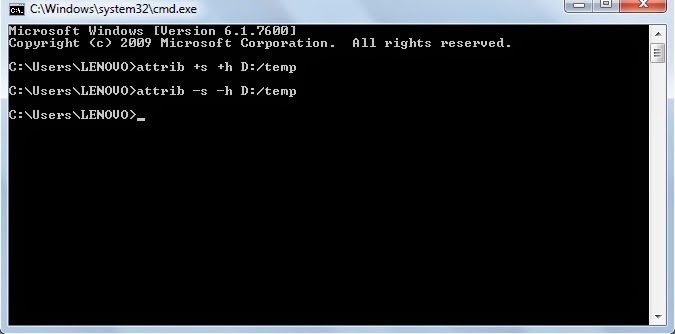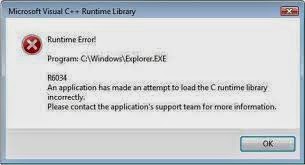All of us using internet everyday and we can say that now we are unable to live using internet today. But can we imagine how it works ? Don't worry we will see now how the internet actually works.
Working of the Internet
*. The data you access on your PC is stored on the main computer that we call as Server and the data sent from the server to the client. The client is a computer from which request sent to the server for accessing data on it. Client can be laptop, PC or smartphone. These both are the end points that make a chain of the internet.
*. Every client/server use a network card to access the internet and a unique address called the IP address.
*. All the data sent to the internet is in the form of packets. When you click on any image on the webpage, the data that makes up that image is divided into smaller parts i.e. packets and then these packets sent over the internet and when every packet reach to its destination then they combine to form an image that you clicked.
*. Remembering IP address is a very worse thing to do, isn't it ? But to solve this problem domain name system included. It is basically a contact book that keep track of the IP addresses and their associated names. DNS is a domain name server that hosts a database of domain names that can be referred to.
For example: http://www.google.com can be written on the address bar as 74.125.239.96
What happen when you type a website address ?
*. If you type 'www.facebook.com' in the address bar.
*. Your computer translates that data into the request that is sent via your local Internet Service Provider (ISP), which will then connect to the DNS server for knowing the IP address of 'www.facebook.com'
*. The local ISP will have regional ISP above it. The regional ISP will in turn contact a Network Service Provider (NSP) that will contact a Network Access Point (NAP). All these are routers. Once the DNS tells the system the IP address that you are looking for, all these routers will try to find that IP address.
*. Once the addresses are resolved and the server located, your request is finally submitted and the server responds with data. The data is sent in the form of packets.
*. So then finally the packets arrive to the client. They are already with the information needed and you browser then automatically collects and combines the data and interpret it. These all things happens in a matter of millisecond.
Working of the Internet
*. The data you access on your PC is stored on the main computer that we call as Server and the data sent from the server to the client. The client is a computer from which request sent to the server for accessing data on it. Client can be laptop, PC or smartphone. These both are the end points that make a chain of the internet.
*. Every client/server use a network card to access the internet and a unique address called the IP address.
*. All the data sent to the internet is in the form of packets. When you click on any image on the webpage, the data that makes up that image is divided into smaller parts i.e. packets and then these packets sent over the internet and when every packet reach to its destination then they combine to form an image that you clicked.
*. Remembering IP address is a very worse thing to do, isn't it ? But to solve this problem domain name system included. It is basically a contact book that keep track of the IP addresses and their associated names. DNS is a domain name server that hosts a database of domain names that can be referred to.
For example: http://www.google.com can be written on the address bar as 74.125.239.96
What happen when you type a website address ?
*. If you type 'www.facebook.com' in the address bar.
*. Your computer translates that data into the request that is sent via your local Internet Service Provider (ISP), which will then connect to the DNS server for knowing the IP address of 'www.facebook.com'
*. The local ISP will have regional ISP above it. The regional ISP will in turn contact a Network Service Provider (NSP) that will contact a Network Access Point (NAP). All these are routers. Once the DNS tells the system the IP address that you are looking for, all these routers will try to find that IP address.
*. Once the addresses are resolved and the server located, your request is finally submitted and the server responds with data. The data is sent in the form of packets.
*. So then finally the packets arrive to the client. They are already with the information needed and you browser then automatically collects and combines the data and interpret it. These all things happens in a matter of millisecond.