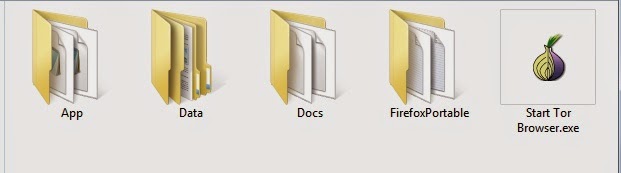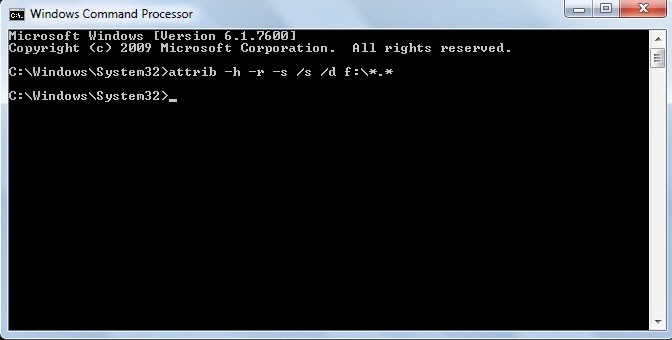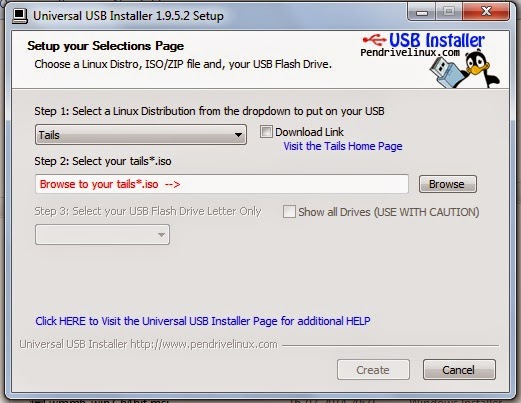Everyone in the world wants to browse the Internet anonymously. You have different ways to stay anonymous on the web like proxy servers, VPN servers, etc. but sometimes most of the proxy servers are blocked in public place where you want to access the Internet.
For this you have one option other that proxy sites i.e TOR.
What is TOR ?
TOR which stands for The Onion Router is a free software that is the best software for anonymity, privacy and unblocking websites.
TOR has thousands of servers in different parts of the world through which user's data routed and tunneled in encrypted format with the intention of keeping it completely anonymous.
It not only protect your privacy by keeping you anonymous, it keeps your communication on the Internet completely secure. It can be downloaded free of cost from https://www.torproject.org.
How TOR works ?
When you want to connect to the secure and anonymous network you first need to install TOR on your computer. When you have configured your browser to connect to the Internet through TOR and once TOR receives your request to connect to the domain name (For ex. www.google.com) that you want to connect, it will first connect to the TOR directory server and download a list of available TOR relay nodes (i.e. onion routers) that it potentially connect to.
TOR will now create a secure and encrypted network between you and the domain you want to connect to and route the connection by randomly selecting onion routers one after the other.
TOR always connect to three randomly selected onion routers in any part of the world before connecting the user to the destination system, hence it ensures the anonymity of the user. TOR always an advantage over the poxy servers by ensuring that it always connect to three different onion routers and on the other hand proxy routed through only a single system.
Once TOR circuit has been created, it will continue to be used for all the connection for 10 minutes or so, after which all new connections will be given completely new TOR circuits. It is also possible to change TOR's circuit sooner than 10 minutes if needed and in this case your identity also changes on the Internet.
How to use TOR ?
*. Download TOR Browser Bundle from here.
*. After downloading it can be extract anywhere on your computer or you can use it by extracting it on your USB pen drive. To launch TOR double click on start TOR Browser icon.
*. After you launch TOR you will be presented the Vidalia control panel and TOR will connect to its directory server and download a list of TOR onion routers. and then try to establish a secure and encrypted connection. As soon as secure Tor connection established the Mozilla Firefox browser window will automatically open.
*. The Firefox window that opens will also say Congratulations. Your Browser is configured to use Tor.
*. You can check your connection for anonymity by visiting http://www.whatismyipaddress.com.
*. Note that only the Mozilla Firefox Browser which automatically opens will work with TOR and all the other installed applications and browsers will not automatically connect to TOR.
If your college or organization block access to the Tor project website then you can download it by email also. To download it from email send an email to gettor@torproject.org and make sure you typed help in body of email and they will reply you with the instructions to download Tor and if you are using Windows then you have to reply them with keyword windows in the body of email.
Enjoy safe, anonymous and secure browsing on the Internet.
For this you have one option other that proxy sites i.e TOR.
What is TOR ?
TOR which stands for The Onion Router is a free software that is the best software for anonymity, privacy and unblocking websites.
TOR has thousands of servers in different parts of the world through which user's data routed and tunneled in encrypted format with the intention of keeping it completely anonymous.
It not only protect your privacy by keeping you anonymous, it keeps your communication on the Internet completely secure. It can be downloaded free of cost from https://www.torproject.org.
How TOR works ?
When you want to connect to the secure and anonymous network you first need to install TOR on your computer. When you have configured your browser to connect to the Internet through TOR and once TOR receives your request to connect to the domain name (For ex. www.google.com) that you want to connect, it will first connect to the TOR directory server and download a list of available TOR relay nodes (i.e. onion routers) that it potentially connect to.
TOR will now create a secure and encrypted network between you and the domain you want to connect to and route the connection by randomly selecting onion routers one after the other.
TOR always connect to three randomly selected onion routers in any part of the world before connecting the user to the destination system, hence it ensures the anonymity of the user. TOR always an advantage over the poxy servers by ensuring that it always connect to three different onion routers and on the other hand proxy routed through only a single system.
Once TOR circuit has been created, it will continue to be used for all the connection for 10 minutes or so, after which all new connections will be given completely new TOR circuits. It is also possible to change TOR's circuit sooner than 10 minutes if needed and in this case your identity also changes on the Internet.
How to use TOR ?
*. Download TOR Browser Bundle from here.
*. After downloading it can be extract anywhere on your computer or you can use it by extracting it on your USB pen drive. To launch TOR double click on start TOR Browser icon.
*. After you launch TOR you will be presented the Vidalia control panel and TOR will connect to its directory server and download a list of TOR onion routers. and then try to establish a secure and encrypted connection. As soon as secure Tor connection established the Mozilla Firefox browser window will automatically open.
*. The Firefox window that opens will also say Congratulations. Your Browser is configured to use Tor.
*. You can check your connection for anonymity by visiting http://www.whatismyipaddress.com.
*. Note that only the Mozilla Firefox Browser which automatically opens will work with TOR and all the other installed applications and browsers will not automatically connect to TOR.
If your college or organization block access to the Tor project website then you can download it by email also. To download it from email send an email to gettor@torproject.org and make sure you typed help in body of email and they will reply you with the instructions to download Tor and if you are using Windows then you have to reply them with keyword windows in the body of email.
Enjoy safe, anonymous and secure browsing on the Internet.