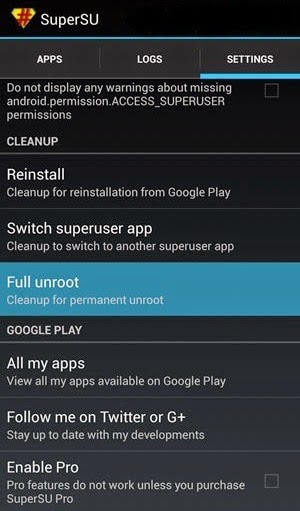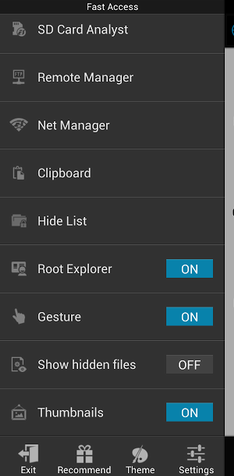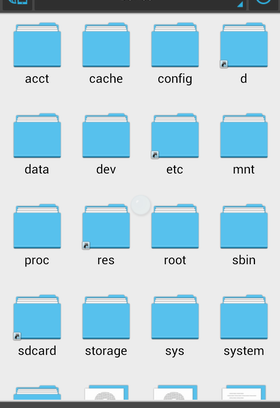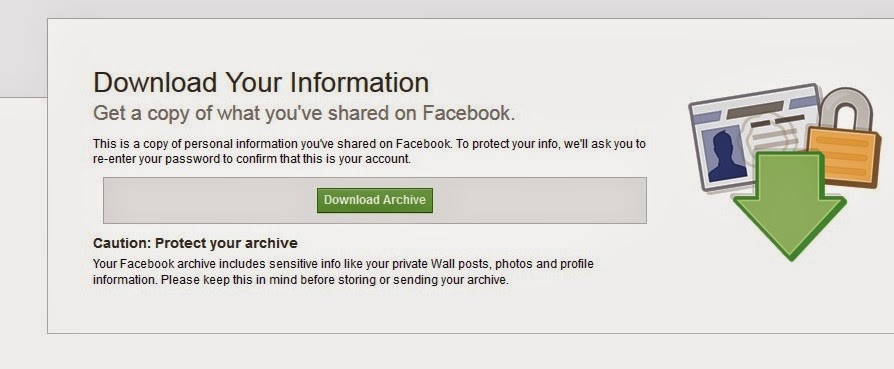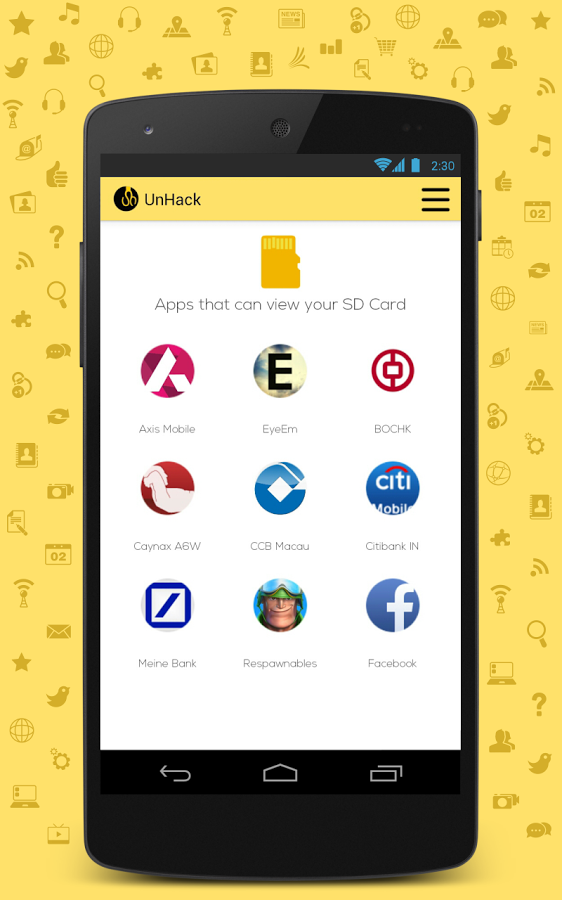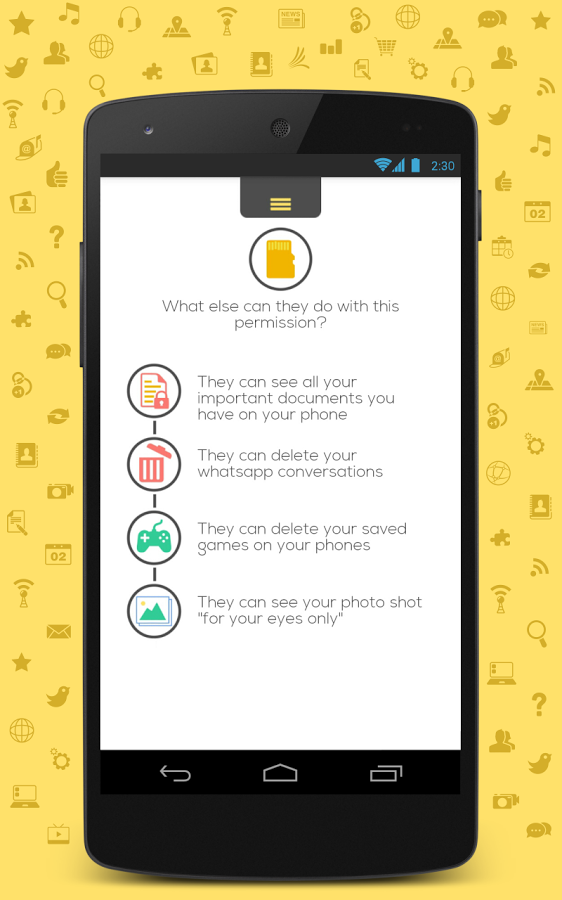Saturday, January 03, 2015
By the increment of the Android devices it is very common nowadays that you take pictures, videos from your phone and also all the contacts and important messages are there in your Android phone and if you deleted any important contact or a message accidently then it is very difficult for you to deal with the situation but here we are discussing one of the hard drive data recovery services. Actually it is an application for Android data recovery. It can be used to recover deleted images, videos, contacts, messages etc.
According to the developers of Coolmuster Lab Fone
"Lab.Fone for Android is engaged in recovering Android data lost due to
deleting, restoring factory settings, flashing ROM, rooting, water
damaged, screen broken and more scenarios. You need only 3 simple mouse
clicks to accomplish the whole data recovery process for your Android
phone or Android tablet."
How to recover deleted contacts from Android phone
Firstly download and install Coolmuster Lab.Fone software for Android from here.
*. Now connect your android phone with USB cable to the computer.
*. Enable USB debugging in your phone. To do this go to settings>>Developer option>> USB Debugging.
*. After that click on Allow on your phone to allow the program super user authorization.
*. Now run the software and it will automatically detect your device and SD card and scan them deeply.
*. After completion of scanning it will show all the files in different categories like Messages, Contacts, images etc.
Note: To recover contacts and messages you have to root your android phone.
*. Now you can preview your contacts and click on Restore and select an output location and it will start data recovery. After few seconds check the output folder and your recovered contact will list in there.
Same method you can use to recover other types of files like audio, video, images etc. So if you lost your important data then don't worry and use Coolmuster Lab.Fone for data recovery of your Android phone.
Tuesday, December 30, 2014
Rooting has many more advantages than an unrooted Android device. You can use custom ROM’s, kernels, themes and you can customize your device more easily. But it void's your phones manufactures warranty and if you rooted your Android device before the warranty period over then it is an act of violation of warranty terms.
So, if you have a rooted Android phone and you want to unroot it and want to get warranty back or for any other reason you can do so by using some techniques given in this post.
Before unrooting make sure you have backup your data because while unrooting, all the data will be wiped out. So make sure to backup all your important data either on your SD card or your PC and charge your phone.
SuperSU app
Using this common app most of the android devices can be unrooted. This will work on all devices those are rooted without installing custom recovery.
*. First of all download and install SuperSU app from here.
*. Open SuperSU app and go to Settings then tap on Full unroot.
*. After successful unroot superuser will automatically close.
*. Restart your device and uninstall SuperSU and your device will be unrooted successfully.
ES File Explorer
ES File Explorer is an android app that will unroot your android device. Following steps will help you unrooting your android devices:
*. Download and install ES File Explorer app on your device from here. Don’t move it to SD card.
*. After opening the app tap on the menu button. Now tap on Tools and turn on Root Explorer.
*. Superuser will ask for root privileges to the app, so allow it.
*. Now go back to the main screen of the app and select '/' in the top corner of the screen.
*. Now go to system folder and then bin. Find the busybox and su file and delete them. It no such files then skin this step.
*. Go back to system folder then open xbin folder and delete the busybox and su file there if any.
*. Now go back to the system folder again and open app folder and then delete the supeuser.apk file located in the folder.
*. Now restart your device and you are done.
That's it! Did you like this post? If yes then show your response. Enjoy rooting and unrooting android.
Thursday, December 25, 2014
Facebook users are always in a hurry to clear their chat messages or we can say private chat messages from their account. But there are some important messages that needs to be retrieve or recover after accidental deletion. But most of the users are not able to recover these messages or unaware of the fact that the messages can be retrieved. Here is a guide for you which help you recover your deleted messages, photos as well as videos. We will see how this facebook feature worked for us.
Retrieve Deleted Facebook Messages, Photos and Videos
Following simple steps will let you recover your deleted messages, photos and videos from facebook.
*. Login to your facebook account and go to settings or directly click on the link.
*. Now click on Download a copy of your facebook account.
*. Now click on the Download Archive button and you will prompted to enter your facebook account password.
*. Just enter the password and your download will begin.
*. Now just extract the downloaded zip file and click on the index.html file and you can see all your facebook information.
It's very simple, you can now able to access your deleted messages, photos and all your facebook data is available to you.
Sunday, December 21, 2014
Do you know who is watching your activities you are doing on your Android
smartphone?
I think anybody who is using Android these days ignore this but the
fact is that many of us are unaware of certain processes on our Android. Many of
the times you install some apps that can harm your Android and
it can access your text messages, your contacts, WhatsApp chats, personal photos
and many more that you don’t even thought of.
So, for solving your problem and providing you extra protection here is an app that will protect you from all this
and you can control the behaviour of the apps, which named as UnHack.
What is UnHack?
UnHack is an app like any other Android app which will let you see the
behaviour of all the apps that are installed on your phone.
According to its developer “UnHack answers a very basic question of giving
you complete control of your phone. It does so simply by reversing the
permission base that the applications take on your cell phone.In simpler words,
it can show you which apps are accessing your SMS, call logs, camera, pictures
among others. All this control with just 2 clicks, is what we guarantee you.”
It is very easy to use app you can download it from the play store link
here.
Just install the app and open it you will be asked to Analyze your newly
installed apps.
What UnHack Can do for you?
You will see a window like that will say “apps that can view your” SMS,
Contact, SD Card, Camera, Internet, Location, Call log etc. Choose any of the icon such as SD Card and you will see the list of apps that is viewing your phones SD Card. For ex. You choose SD Card then it will show you which apps are
viewing your SD Card.
You can also see the various things the installed apps can do with this permission, such
as with SD Card access permission
*. They can see all your important documents you
have on your phone.
*. They can delete your WhatsApp conversation.
*. They can delete your saved games.
*. They can see your private photos that you don’t want to see by others.
You also have an option in the UnHack app to control the permission and you
can block certain permission that you don’t want to provide to certain app.
With the help of UnHack all this problems can be overcome. So don’t be worry, now its time for UnHacking your Android phone just install UnHack and
monitor the behaviour of your installed apps.