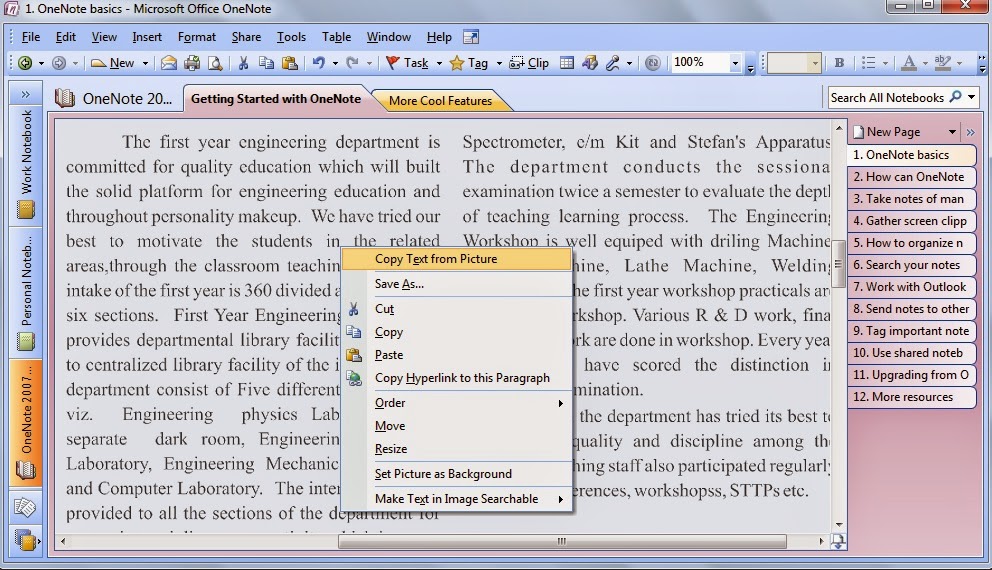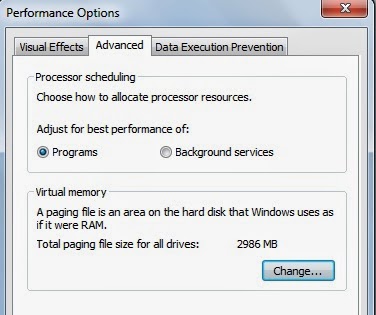Have you ever needs to Shut Down your computer automatically after some specified time. Are you slept by keeping your computer ON and forgot to Shut it down. Then this post will certainly help you. You can now sleep or go to another place without worrying about your PC and it will shut down automatically after some specified time.
How to shut down Windows 7,8 or 8.1
In the case of Windows operating system there is no predefined key to Shut Down your computer after specified amount of time. For this this simple tutorial will certainly help you. Follow the steps given below....
*. Firstly Right click on Desktop go to New and select Shortcut.
*. In the text box saying Type the location of the item type shutdown.exe -s -t 1800 and click Next.(Here 1800 denotes the time in seconds after which your system will be Shut Down)
*. Now in the Next field type the name of the Shortcut and you are done.
*. You can also change the icon of the Shortcut. For this go to properties of the Shortcut and click on Change Icon and select the icon that you want to set.
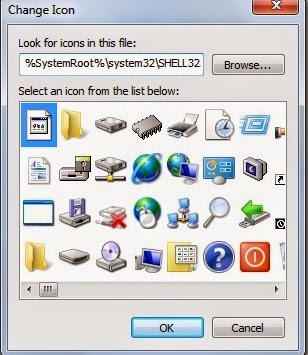 *. Double click on the created icon to start the process of Shut Down. It will be shut down after the time that you set.
*. Double click on the created icon to start the process of Shut Down. It will be shut down after the time that you set.
It is also possible to restart your system follow the same procedure and change the value to shutdown.exe -r -t 00
Same procedure can be applied to Hibernate or Sleep. For that the value is rundll32.exe powrprof.dll,SetSuspendState 0,1,0
To Lock your system the value is rundll32.exe user32.dll,LockWorkStation
Isn't it very simple.....That's it enjoy this tutorial and share with friends.
Did you ever need to copy text from any type of images? If you didn't able to do that then this post should be helpful for you. Yo will able to copy text from images without any need to download third party software.
There are certain tools available on the Internet that you can use but these tools are not that much accurate for copying text from images. So this guide will help you.
How to copy text from images
You know about a built in Windows softwares which comes under the Microsoft Office software tools i.e Microsoft Office OneNote. Actually it is a new software from Windows and it is pre-installed in Windows Vista or Windows 7, 8.
*. Open Microsoft Office OneNote from Start menu.
*. Copy the image from which you want to copy text and paste it into Microsoft Office OneNote.
*. Now, Right click on the image and select Copy Text from Picture.
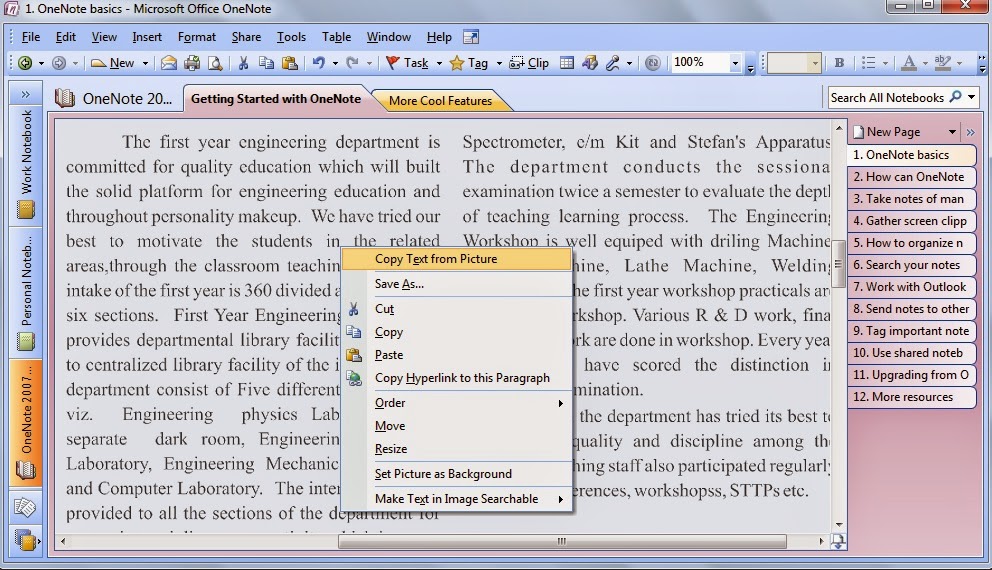 *. Finally paste the copied text into any text editor like Notepad.
*. Finally paste the copied text into any text editor like Notepad.
You done it! Isn't it very easy. You can also search text from images when you copy the image into OneNote.
You will able to know from this post about how you can increase your RAM in Windows 7. Basically we need RAM to improve performance of our computer and we can do any work on our computer efficiently. Gaming or running any heavy graphic application consume more amount of RAM, so we will learn to increase it.
Following steps will improve your PC's performance
*. Right click on Computer or My Computer and select properties.
*. Now click on Advanced system settings and in the Advanced tab click on Settings.
*. Now go to Advanced tab and click on Change.
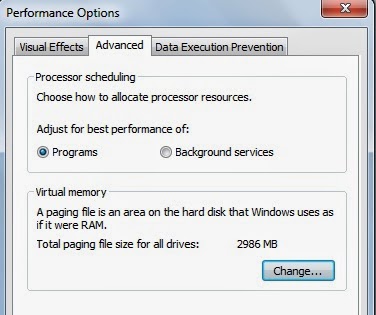 *. Uncheck the option Automatically manage paging file size for all drives.
*. Then select the drive (Recommended C: drive or any System managed drive).
*. Now select Custom size and enter the Initial size in MB like Recommended size. For ex. 4479 MB.
*. Enter Maximum size in MB like Recommended size. For ex. 4479 MB.
That's it click on OK and restart your system you can feel the improvement in your system.
*. Uncheck the option Automatically manage paging file size for all drives.
*. Then select the drive (Recommended C: drive or any System managed drive).
*. Now select Custom size and enter the Initial size in MB like Recommended size. For ex. 4479 MB.
*. Enter Maximum size in MB like Recommended size. For ex. 4479 MB.
That's it click on OK and restart your system you can feel the improvement in your system.